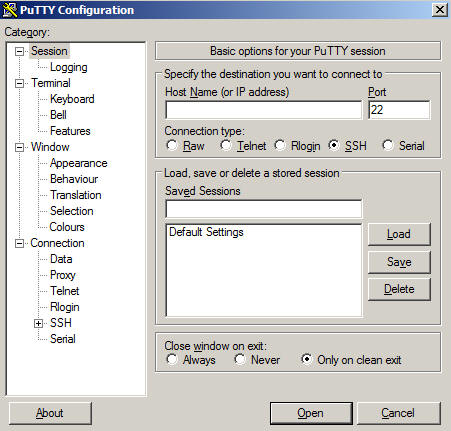
Using PuTTY to Connect from Home
1. Obtain PuTTY - http://www.chiark.greenend.org.uk/~sgtatham/putty/download.html
2. Save PuTTY to your local machine (or even a USB drive that you can port with you to campus labs), the desktop is a good place to save it (even in an ITaP Windows lab) because PuTTY does not need to be installed.
3. Start PuTTY.
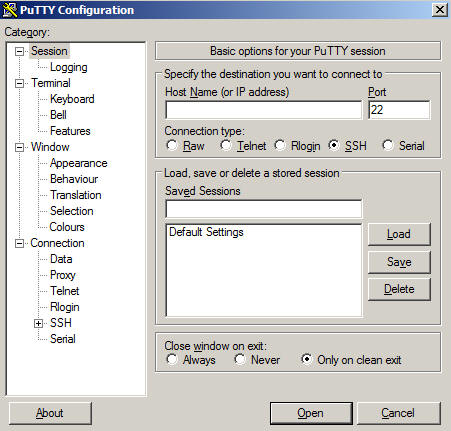
4. Enter the following for the Host Name: sage.ics.purdue.edu
5. Be sure the SSH radio button is selected (as seen above).
6. Enter a name (perhaps Sage) in the Saved Sessions and click save.

If you click the Open button you will be able to connect using the default settings.
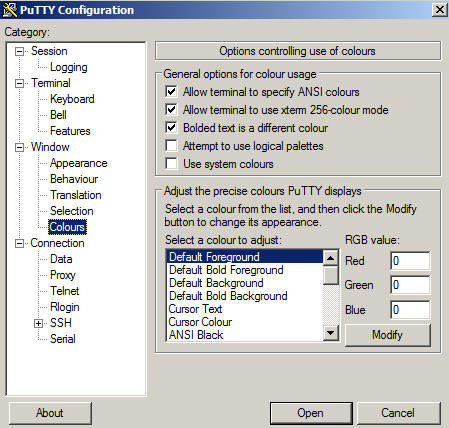
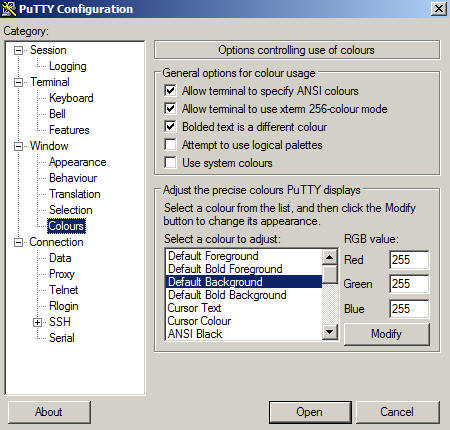

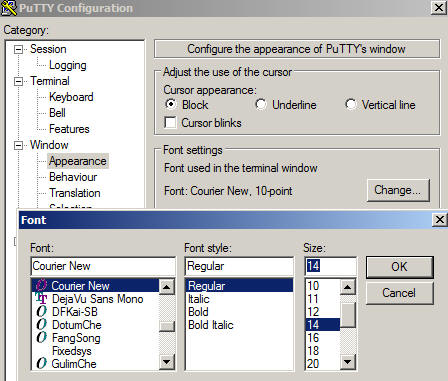
7. Open the session to connect! Use your ITaP career account and password!

8. Logout (by entering the text command: logout) when done. Do not click the X to terminate the application.